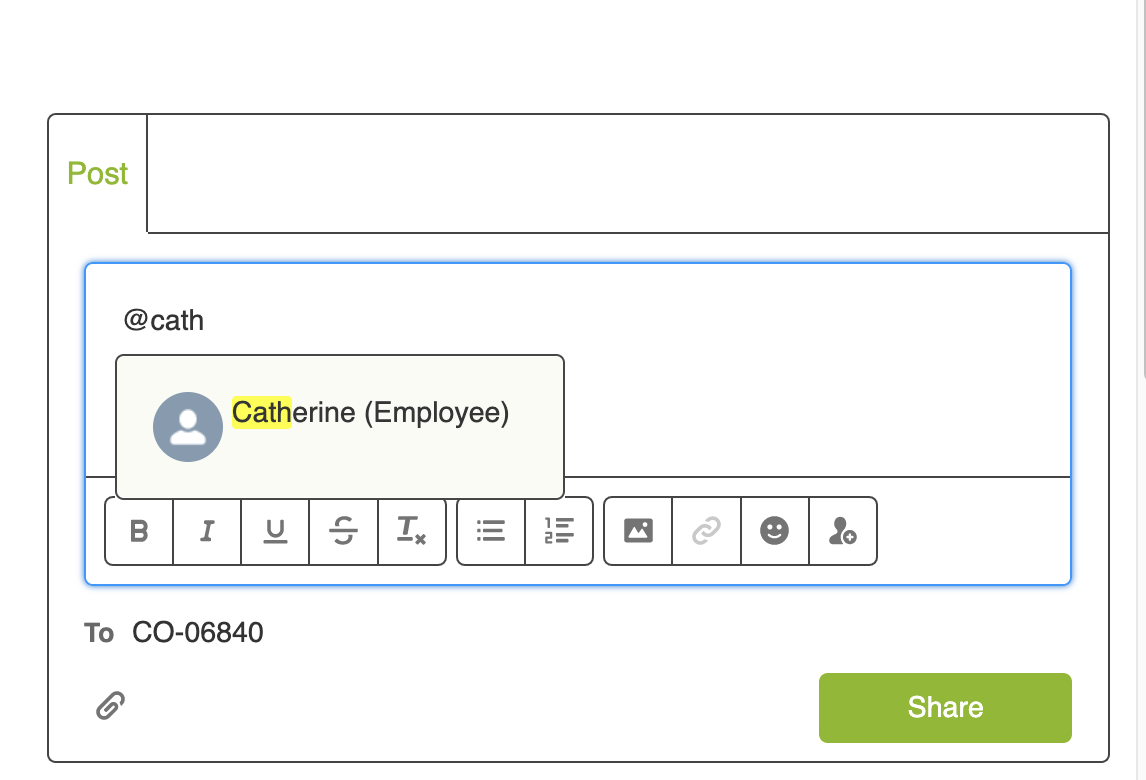A Salesforce Experience Cloud site (formerly communities) is a branded digital experience connected to your CRM. The site lives in an Org. The main objective is to connect organizations with external users. In this article we will examine how external users can collaborate with internal users(Salesforce org users) using Chatter. Chatter is a collaboration application that lets users comment and share ideas.
Use Case
The subject matter experts (external users) comment on records of interest and provide feedback. They tag the designated internal users on the record feed so that the internal users can respond to those comments. The default site tagging doesn’t allow the external users to tag the individual internal users.
There are two approaches to enable external users tag internal users. In both the approaches the internal users need to be members of the site.
Community Chatter Group (Approach One)
A community chatter group containing both the internal and external users is created as a forum for chatter collaboration. Only the internal users who are the members of the community can be added to this chatter group. On the record feed the community chatter group is tagged. Based on the frequency of the chatter digest emails set in the community settings, the group members are notified via email.

Mention internal user (Approach two)
In this approach, the external user tags the individual internal user. When the internal user is tagged they get notified via the notification bell icon on the Salesforce Org and/or as per their email frequency set in their profile chatter digest notification settings. There are two steps to enable this.
Identify the designated internal users (Step 1)
In our use case, not all internal users can collaborate with external users. Only the designated ones should collaborate with the external users. The internal users can access the site without an additional license. Access to the internal users can be enabled by creating a permission set which is assigned to the user and added in the Workspace->Administration->Members section of the site.
Modify the External Org-wide defaults on User to public Read (Step 2)
This change actually enables the external user to see the internal user. It doesn’t mean the external user can tag all the internal users. Only the internal users who are granted the permission set to access the community are visible for tagging in the post.
Pros and Cons (Community Chatter Group Vs Tag Internal User)
| Community Chatter Group | Mention Internal User |
| Internal user cannot be tagged on the record feed | Internal user can be tagged on the record feed |
| The internal user is notified via email only and cannot respond to the post directly from the org | The internal user is notified via email as well as notification bell icon. The internal user can respond to the post directly from the org |
| Automation can be set up to add users(internal and external) to chatter group otherwise it’s a manual process | No chatter group maintenance required |
| User Object org-wide settings remain private | User Object org-wide setting is public-read |
| The internal users can visit the group and join the conversation | The internal users who are not tagged cannot directly join the conversation without additional chatter reports |
Conclusion
Approach two (tagging individual user) gives the ability to directly communicate on the feed. Only the internal user tagged can see the conversations. If other internal users need to monitor the chatter conversations, additional reports need to be created. In approach one ( Chatter community group) no additional reports are necessary.