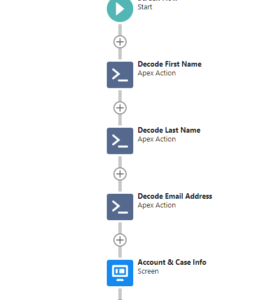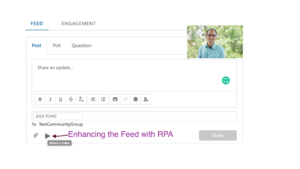In the Spring ’22 release, Salesforce has officially announced the retirement of Workflow Rules and Process Builder. To facilitate a seamless transition for users, a highly anticipated feature called “Migrate to Flow” has been introduced. This tool allows users to automatically migrate their existing Workflow Rules to Flows, ensuring a smooth transition to the new primary automation tool. This shift marks a strategic move by Salesforce, emphasizing the Flow framework as the go-to solution for workflow automation within the platform. Users are encouraged to leverage the new capabilities offered by Flow as Salesforce sunsets Workflow Rules and Process Builder.
Overview of Salesforce Flow
Salesforce Flow is a powerful automation tool that allows users to design and automate complex business processes within the Salesforce platform. It goes beyond the capabilities of Workflow Rules and Process Builders, offering a more versatile and comprehensive solution.
1. Key features and capabilities
Visual Design Interface: Flow provides a user-friendly, drag-and-drop visual interface,
making it easy for both admins and developers to create and manage automated
processes.
Complex Logic: Unlike Workflow Rules and Process Builders, Flow supports intricate logic
and decision-making, enabling the creation of sophisticated workflows.
Reusable Elements: Flow allows the creation of reusable components, known as “Screen
Flows” and “Autolaunched Flows,” which can be shared across multiple processes for
enhanced efficiency.
Integration Capabilities: Flow seamlessly integrates with external systems and APIs,
expanding its reach beyond Salesforce for more comprehensive automation.
2. Advantages over Workflow Rules and Process Builders
Complex Logic: Flows allow for more complex and sophisticated logic compared to
Workflow Rules and Process Builders. With Flow, you can build multi-step processes, loop
through records, and implement conditional logic more effectively.
Modularity: Flows support modular design, allowing you to create reusable elements and
subflows. This makes it easier to manage and maintain your automation logic by breaking
it down into smaller, manageable components.
Record-Triggered Flows: Flow offers Record-Triggered Flows, which are more powerful
than Workflow Rules in terms of responding to changes in records. Record-Triggered
Flows can be triggered by record creation, update, or deletion, offering more flexibility
and responsiveness.
Screen Flows: Flows support Screen Flows, allowing you to create dynamic and
interactive user interfaces within Salesforce. This is particularly useful for guiding users
through complex processes and collecting data in a structured way.
Integration Capabilities: Flow has better integration capabilities, allowing you to connect
to external systems, invoke Apex code, and make API calls more seamlessly. This makes
Flow a more versatile tool for building end-to-end processes that involve both internal
and external components.
Bulkification: Flows are inherently more bulkified than Process Builder. They are
designed to handle large volumes of records efficiently, making them more suitable for
scenarios with higher data volumes.
Error Handling: Flows provide more robust error handling mechanisms, allowing you to
define how errors are handled at various stages of the flow execution. This helps in
creating more resilient and fault-tolerant processes.
Debugging and Versioning: Flow provides enhanced debugging capabilities, allowing
you to troubleshoot and test your automation more effectively. Additionally, Flow supports
versioning, making it easier to manage changes over time and roll back to previous
versions if needed.
Governor Limits: While both Flow and Process Builder are subject to Salesforce governor
limits, Flow tends to be more efficient in handling complex scenarios, and it can often help
you stay within the limits more effectively.
Future-Proofing: Salesforce has been investing more in Flow as the primary tool for
declarative automation. While Workflow Rules and Process Builder are still supported,
Flow is considered the direction for the future, and investing time in learning and using
Flow can future-proof your automation efforts.
3. Transitioning from Workflow Rules/Process Builders to Flow: Migration Strategies & Best
Practices for a Seamless Transition
Assessment of Current Workflows: Begin by assessing existing Workflow Rules and Process Builder implementations to identify key processes that need to be migrated.
Use the “Migrate to Flow” Tool: Leverage the “Migrate to Flow ” tool provided by Salesforce to automatically migrate existing Workflow Rules to Flow, streamlining the transition process.
Think Beyond One Flow Per Object: Design your automation to have multiple flows per object. For a more scalable future, order your flows with the Trigger Order option. Use Flow Trigger Explorer to assign priority values to your flows. With this tool, multiple flows per object are manageable.
Evaluate and Optimize Flows: Take the opportunity to optimize and enhance the migrated flows. Leverage Flow’s additional capabilities to improve the efficiency and effectiveness of automated processes.
Implement Version Control: Establish version control practices for your flows. Use Salesforce’s source control tools or external version control systems to manage different versions of your flows. This ensures that you can easily roll back to previous versions if needed and maintain a clear history of changes made during the transition.
By embracing Salesforce Flow and following these best practices, organizations can maximize the benefits of the new automation paradigm while ensuring a seamless and efficient transition from Workflow Rules and Process Builders.
FAQs & Troubleshooting
Q: What if I have many workflows on the same object? How will it migrate to Flow, and what are the best practices for handling multiple flows on the same object?
A: When migrating numerous workflows on the same object to Flow, follow these best practices:
-
- Consolidate Logic: Identify shared logic and consolidate it into a single, efficient flow to reduce redundancy.
-
- Use Flow Modules/Subflows: Leverage Flow’s modularity by breaking down complex processes into reusable subflows for easier management.
-
- Establish Naming Conventions: Adopt clear naming conventions for flows to simplify navigation and understanding for administrators and developers.
-
- Documentation is Crucial: Document the purpose, criteria, and actions of each flow to aid understanding and management.
-
- Order of Execution Awareness: Be mindful of the order of execution to prevent unexpected behaviors, especially with Record-Triggered Flows.
-
- Thorough Testing: Conduct rigorous testing across various scenarios, ensuring behavior aligns with expectations.
-
- Governor Limits Consideration: Design flows to operate efficiently within Salesforce governor limits, especially with large data volumes.
Q: What happens to my existing Workflow Rules and Process Builders after the transition?
A: The “Migrate to Flow” tool helps transition existing Workflow Rules to Flows. Once migrated, Workflow Rules become inactive, and Process Builders are replaced by corresponding flows.
Q: How do I handle time-dependent actions in Flows?
A: Flows use Scheduled Paths to handle time-dependent actions. Assess the time triggers in your existing processes and recreate them using the Schedule Trigger element in Flows.
Q: Are there limitations in migrating complex workflows to Flow?
A: While the “Migrate to Flow” tool is powerful, some complex scenarios may require additional adjustments post-migration. Review and optimize flows manually to address any unique requirements.
Q: What happens if there are errors during the migration process?
A: The “Migrate to Flow” tool provides error handling details. Investigate and address errors by adjusting the flows manually or seeking assistance from the Salesforce community or support.
Q: How do I ensure a smooth transition for end-users?
A: Conduct thorough training sessions for end-users, highlighting the changes in processes and introducing them to the new Flow-based interface. Provide clear documentation and support channels for their queries.
Q: Can I undo the migration if issues arise?
A: The migration is a one-way process. Before initiating the migration, thoroughly test the flows in a sandbox environment to identify and address potential issues.
Q: What best practices should I follow when optimizing Flows post-migration?
A: Review and optimize flows by leveraging Flow-specific features. Consider modularizing flows for reusability, implementing error handling, and ensuring that flows align with best practices for performance.
Q: Can Flows replace the functionality of Workflow Outbound Messages?
A: Yes, Flows can replicate the functionality of Workflow Outbound Messages using the “Send Messages” element. Adjust your existing outbound messages in Workflow Rules to fit the new flow structure.
Q: What happens to existing email alerts and field updates in Workflow Rules?
A: Email alerts and field updates from Workflow Rules are automatically migrated to corresponding elements in Flows. Verify and adjust these actions within the Flow as needed.
Q: What about tasks and events created by Workflow Rules?
A: Tasks and events created by Workflow Rules are not automatically migrated. Review and recreate these actions within Flows using the appropriate flow elements.
Conclusion
With its user-friendly interface, advanced capabilities, and seamless integration options, Salesforce Flow offers organizations improved customization, enhanced functionality, and greater flexibility in process design. Employing best practices for a seamless transition, including assessing existing workflows and leveraging the new features of Flow, ensures organizations maximize the benefits of this evolution.
Migration of Workflows and Process Builders to Flows requires careful planning and a skillful execution. Here at Lattice Squad, we work with you to evaluate processes, consolidate shared functionality and finally migrate using the best practices.
For a collaborative journey toward a seamless transition to maximize the potential of Salesforce’s latest automation capabilities, please contact us at info@latticesquad.com. Your success is our priority!